Apps for Kids - How It Works and Parental Controls
According to statistics from the Maximum Education Center, every fourth child spends more than 8 hours a day on a smartphone. And it is understandable: parents work a lot and do household chores. And in the phone all online friends and a sea of interesting content.
Content ▼
- What is parental control?
- What is parental control capable of today?
- How to hack parental control?
- About where you can put parental controls
a. Parental controls on Windows 10
b. Setting up parental controls on your phone and tablet
c. About parental controls on Mac - How ethical is it to use parental controls?
And to make the internet less harmful to kids, you can use parental controls. So today we'll discuss what it is, why you need it, and how to put it on your child's computer or phone.
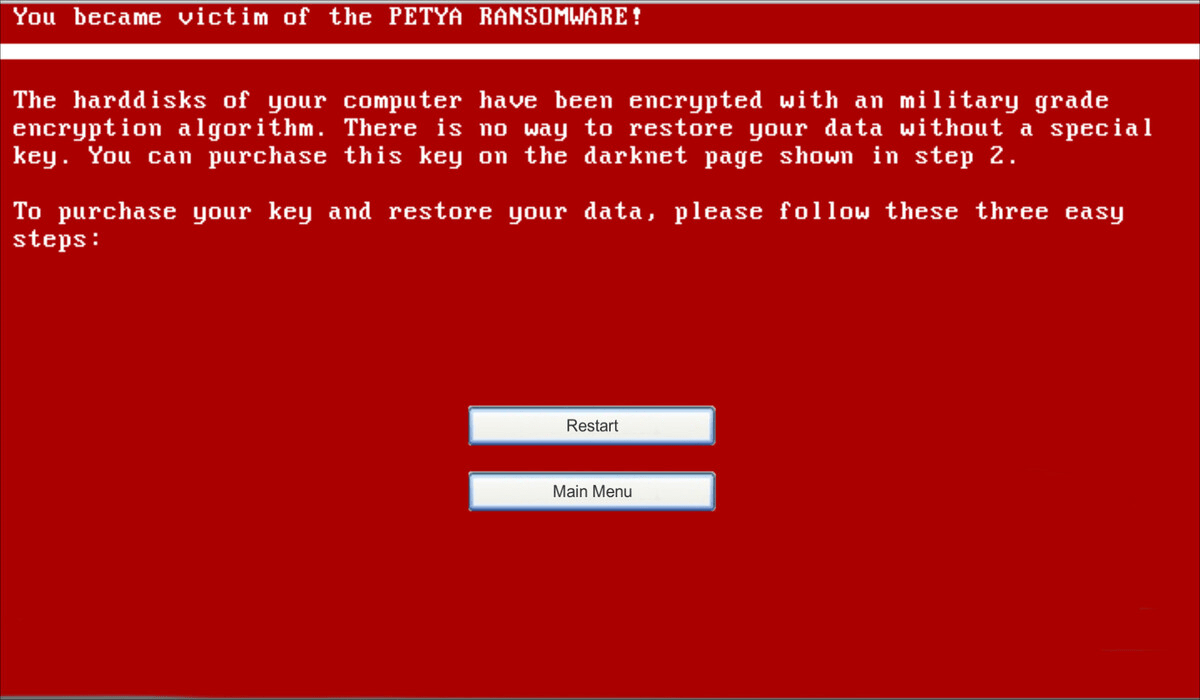
Without parental control, children will not only be able to consume harmful content, but also have a high probability of getting a virus on their devices.
What is parental control?
It is a system that keeps your child off certain websites and monitors their online activity. It is divided into 3 types:
1. Built in a special application. Such a function is available, for example, in Snapchat. With its help, parents can protect their child from strangers, hide his location, get rid of unwanted content, etc.
2. Serves as a separate program on a computer or phone. It is the same as parental control in an app, only it protects the whole computer. You can prevent your child from visiting unwanted sites, check where they go, track their location, and control how much time children can spend on their phone or computer.

3. Is part of the operating system. Windows and Mac have parental controls pre-installed.
What is parental control capable of today?
We'll show you what functionality parental control apps have using Eset as an example. This way it will be easier to understand what to expect from the program. And it is needed for the sake of three functions:
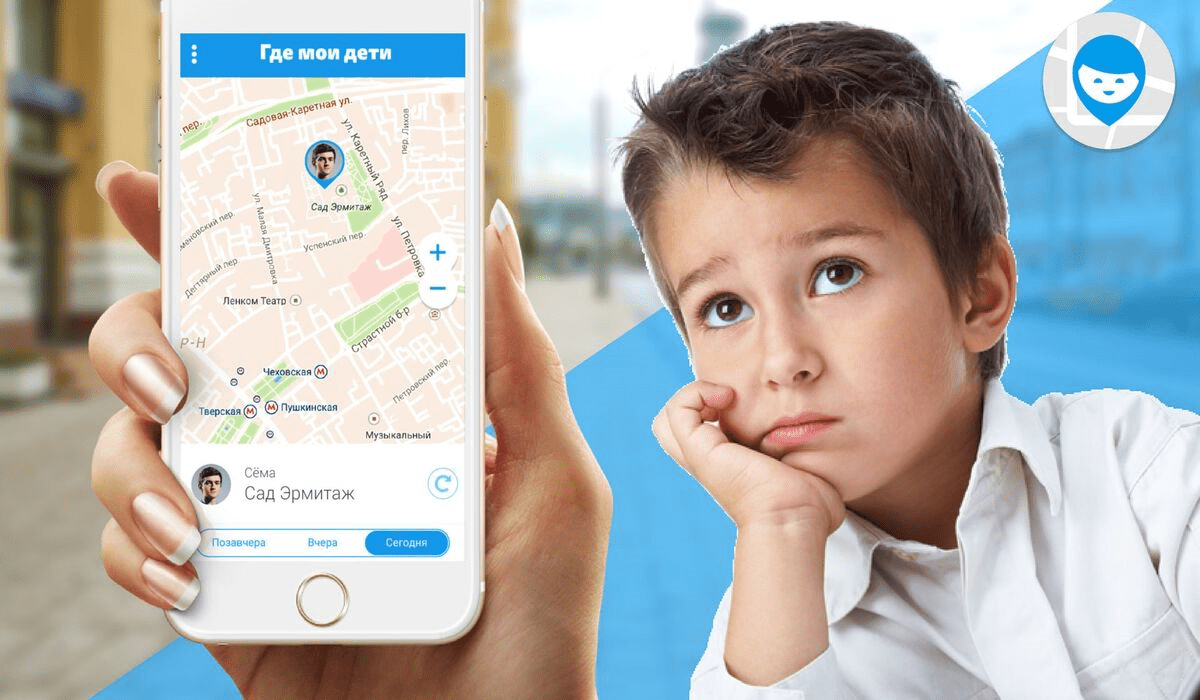
Now there are a large number of parental control applications. You can use Kaspersky safe kids, Where Are My Kids, AirDroid Parental Control, etc.
- Blocking unwanted websites. The most common and feature. The service has a registry that includes unwanted addresses. Also, Parental Control blocks requests of a certain format. This way, it will be easier to restrict the child from consuming harmful content.
- Setting a time limit. You can limit the time of using the device. In a critical situation, the child himself will be able to ask to extend it, so this feature has one plus. It frees up a lot of time and teaches discipline.
- Location Detection. This is a must for both the child and you. Parental controls provide extra security for the kids. And you won't have to worry if he looks in on his classmates after school, forgetting to call and putting the phone on silent mode.
How to hack parental controls?
Some kids think they can bypass parental controls on an app without their parents finding out anything. So here are some tips to avoid problems:
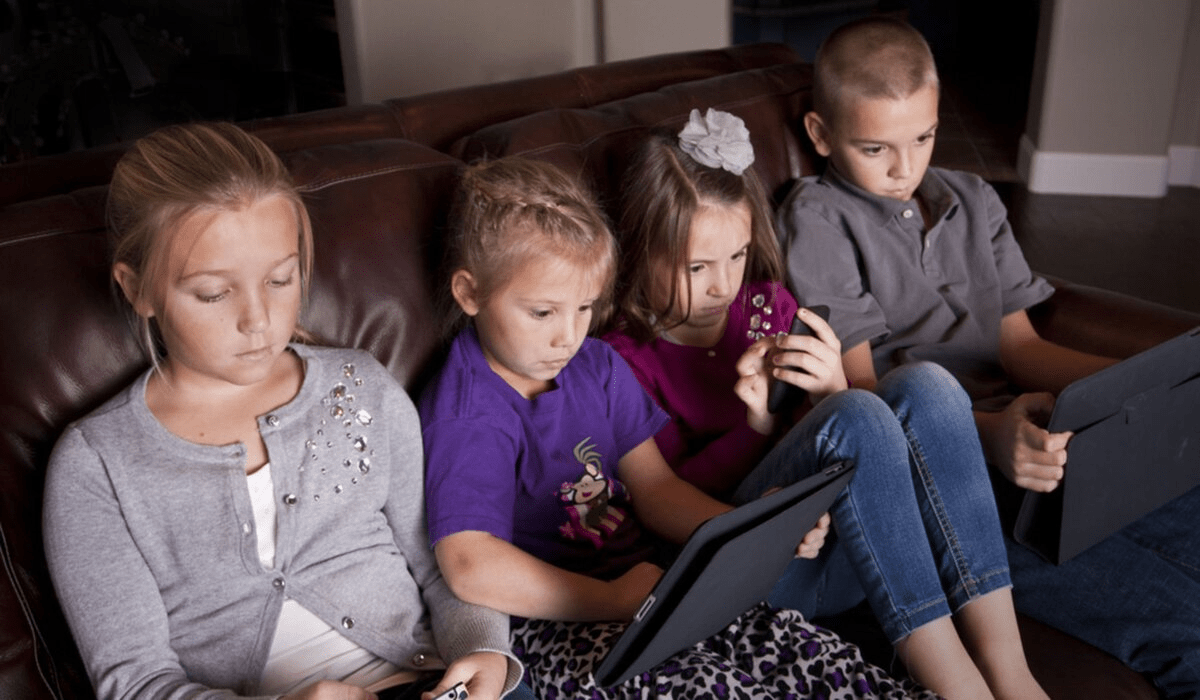
If the child is not happy with something, parental controls can always be adjusted. In a number of programs, you can disable geolocation, or give the ability to download whatever apps you want.
- Check your child's phone from time to time.
- Download full-fledged apps. These are designed to prevent your child from bypassing parental control services.
- Use the parental control feature on the router. Popular manufacturers have full instructions for this. Here, for example, you can find how to set parental controls on TP-Link.
But even this will not help you to protect yourself from bypassing parental control, because there are always ways to bypass the ban. We will not cite them, because the article can be read by children. But in the case of bypassing the program, you can always threaten to disconnect the mobile Internet or the lack of sweets in the house.
About where you can put parental controls
Parental control can be enabled on operating systems and applications. It's built into Windows and Apple tech, so you don't have to download anything if you want to. Parental control features are also provided by WhatsApp, Google, YouTube, etc.
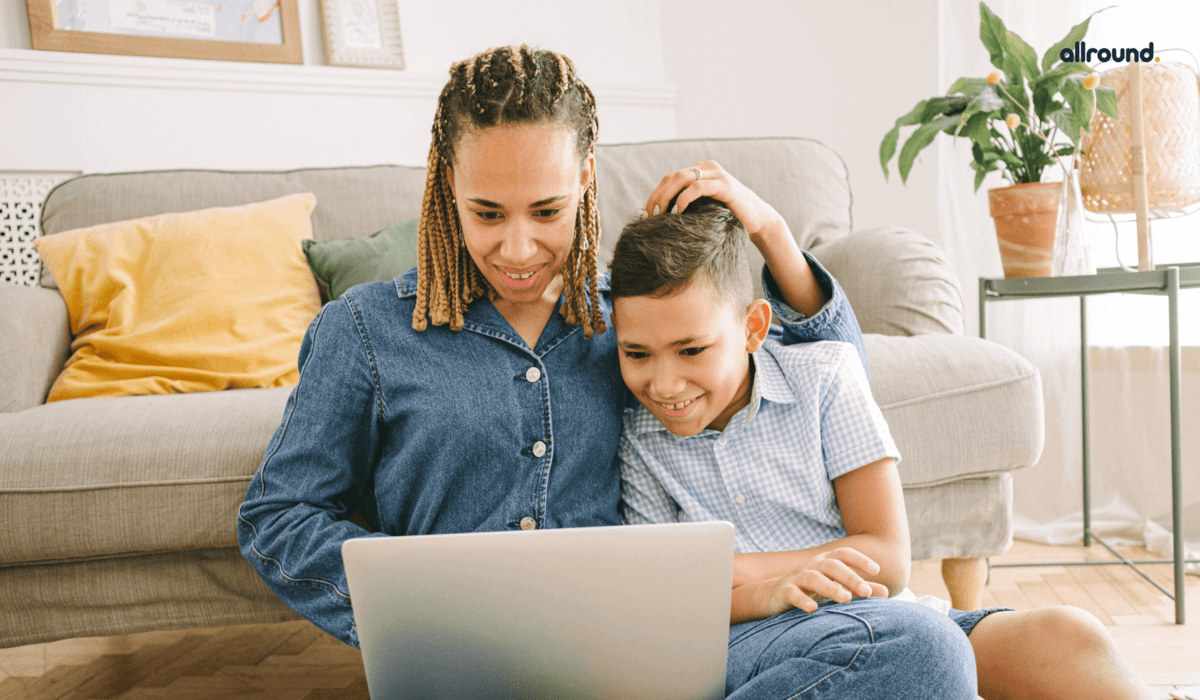
It is strongly recommended that you do not install multiple parental control apps.
Parental controls on Windows 10
Brief instructions:
- Go to Settings (Win+I).
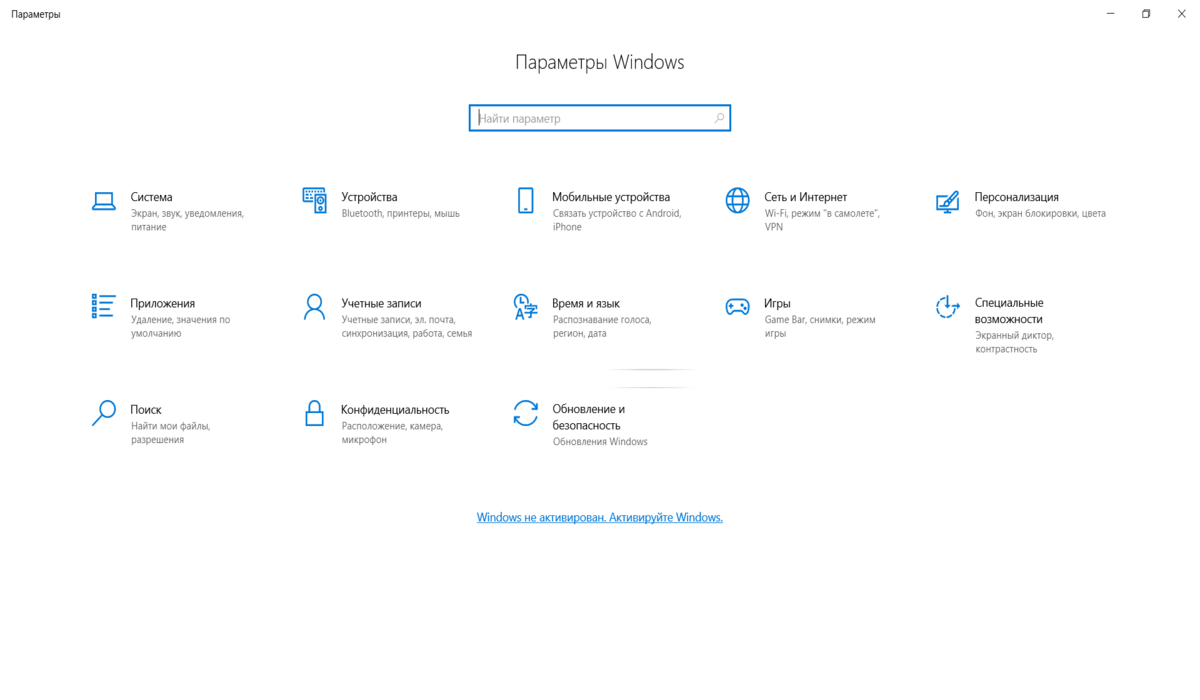
- Click on “Accounts”.
- Next, go to “Family and other users”.
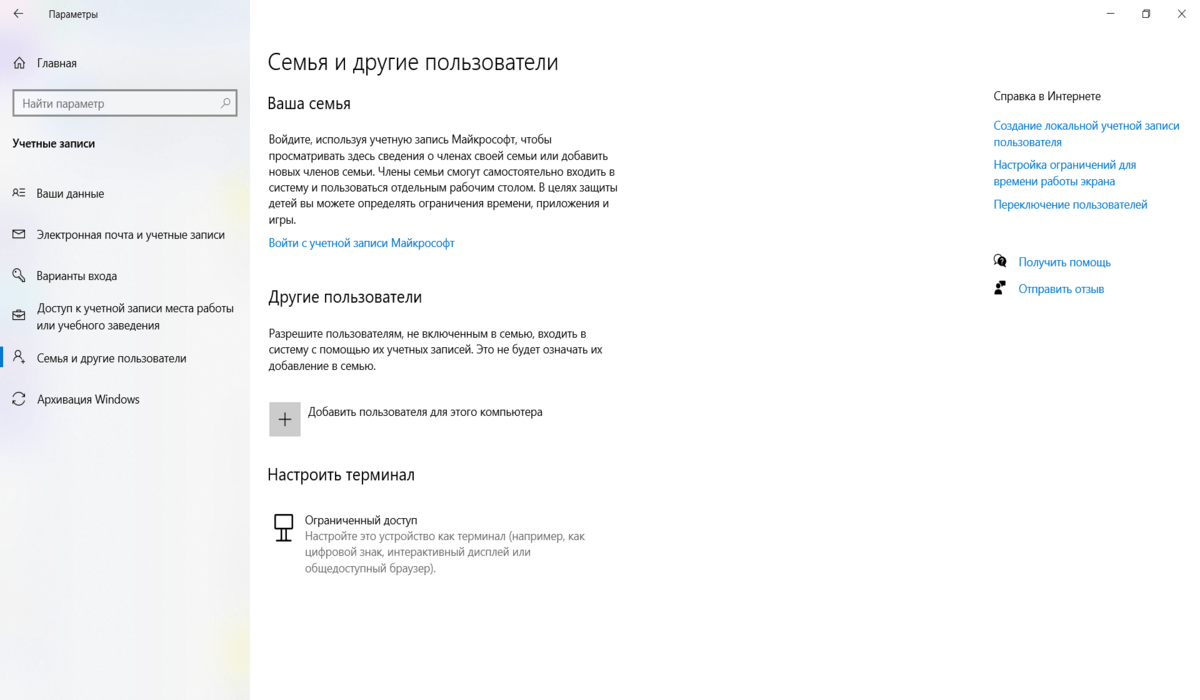
- Log in to your account or create a new one.
Then click on “Add Family Member” and create an account for the child. When he logs into the computer under his account, he will get a notification “Adult family members can view reports of your activities”.
You will then be able to customize the parental control feature on your child's PC and check how he spends his time on the computer. You can see what apps have been running on his computer, create a registry of banned sites, set a timer on devices, and keep track of his recent activities.
Setting up parental controls on your phone and tablet
You can set up parental controls on your phone for free with Google Family Link. Not only will it protect you from problems, but it will also show you how your child is using their device. For example, you'll be able to see how much time they've spent on their smartphone and what apps they're running. You'll also get the ability to track your kids' location. And if they spend too long on their phone, it will lock itself.
You can find a guide to creating a child account here.
If Family Link doesn't suit you, you can download another useful app. But remember that they access a huge amount of information that is on your child's smartphone. So look for popular options with good ratings and positive reviews. You can also find something paid, then the chance that the data will get to the attackers is reduced.
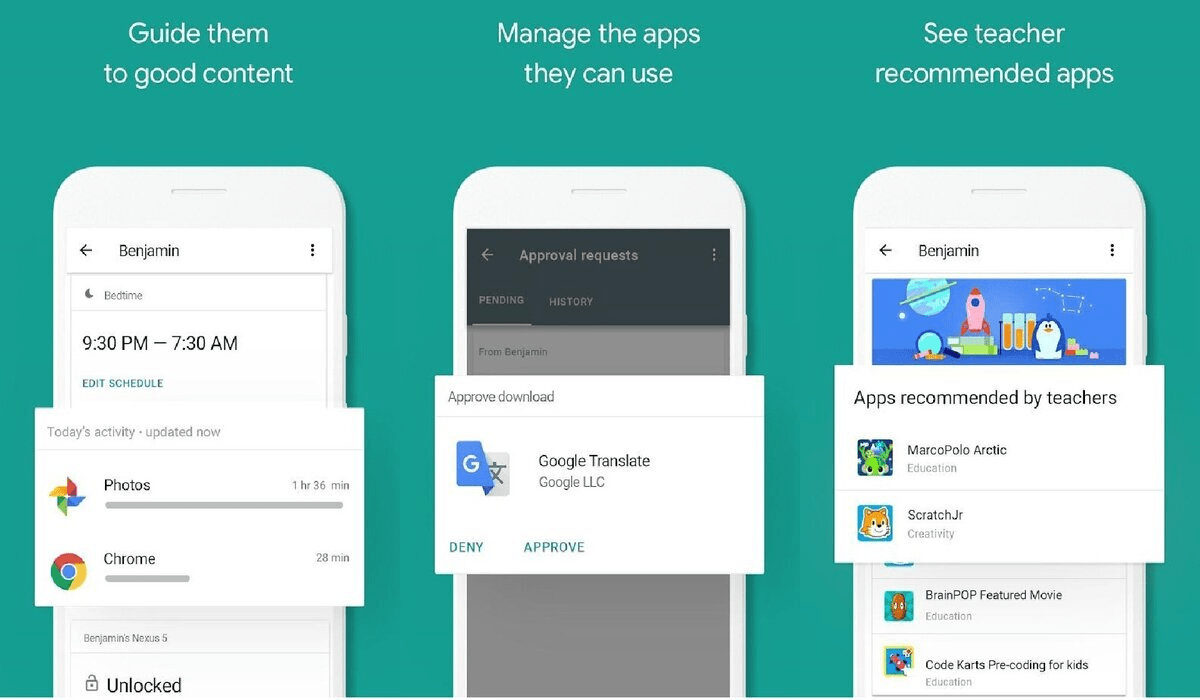
About parental controls on a Mac
Macs, just like Windows, have a family access feature. One organizer invites other family members via Apple ID. To activate parental controls, do the following:
- Go to the Apple menu and then to System Preferences.
- Tap your name. If it doesn't exist, log in to your account.
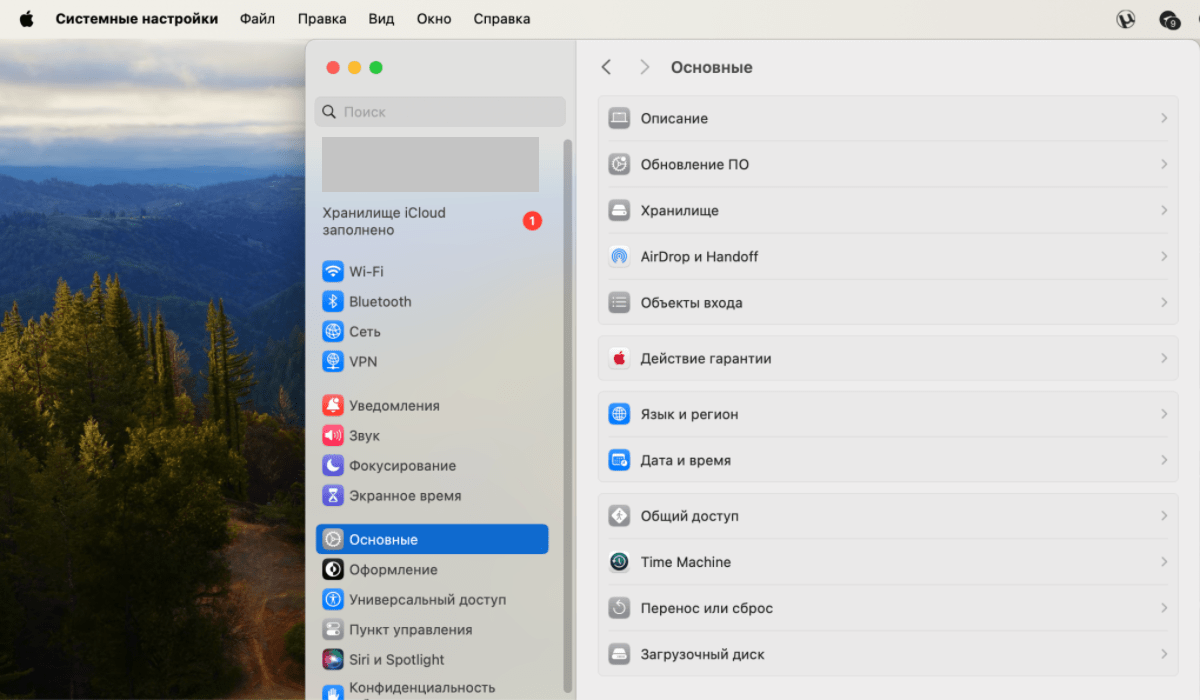
- There will be a “Family Access” button on the right. Click it, and then go to the “Customize Family Access” window.
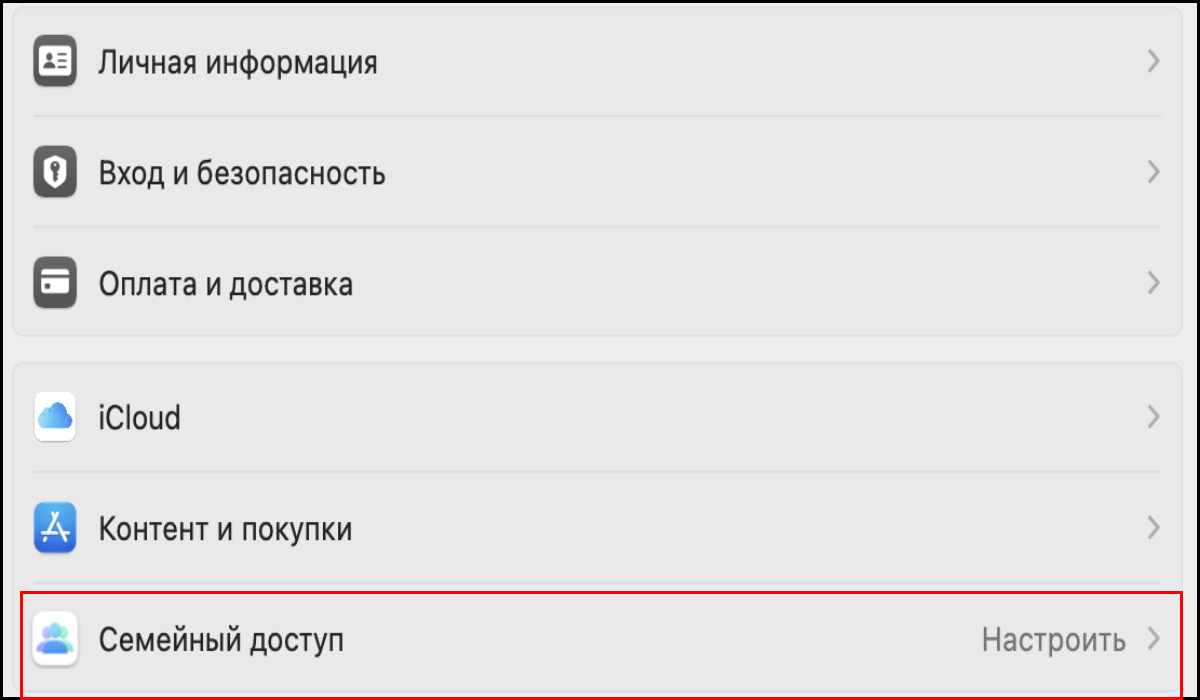
- Invite your children.
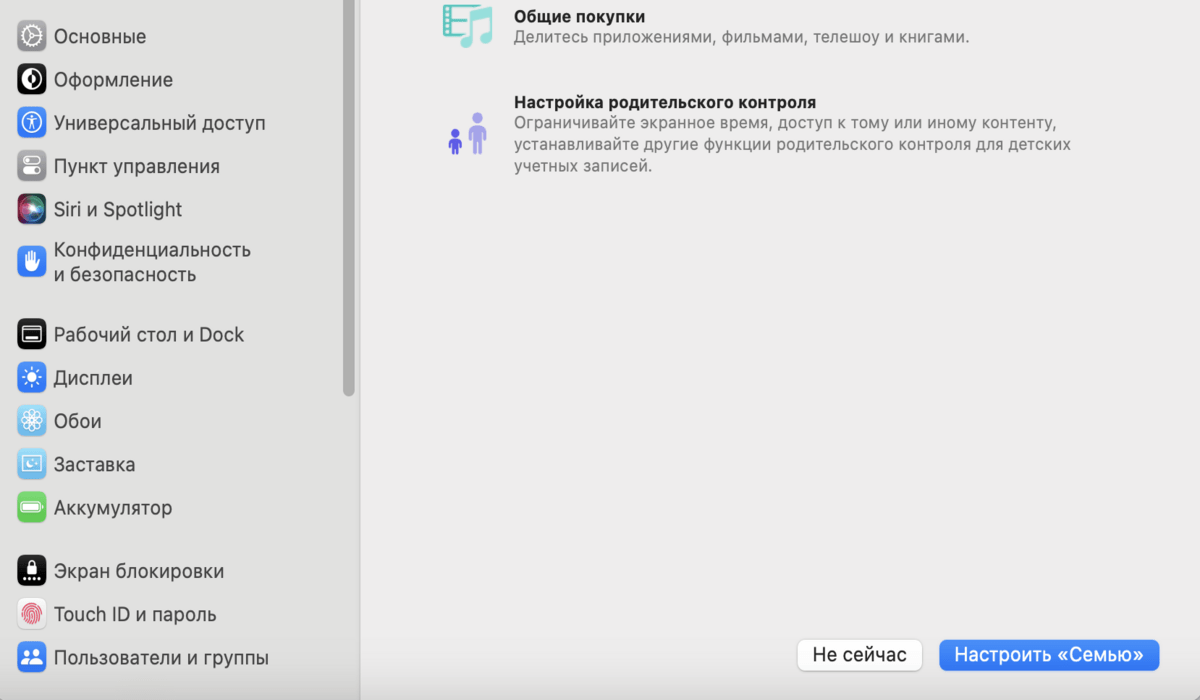
- Setting up parental controls.
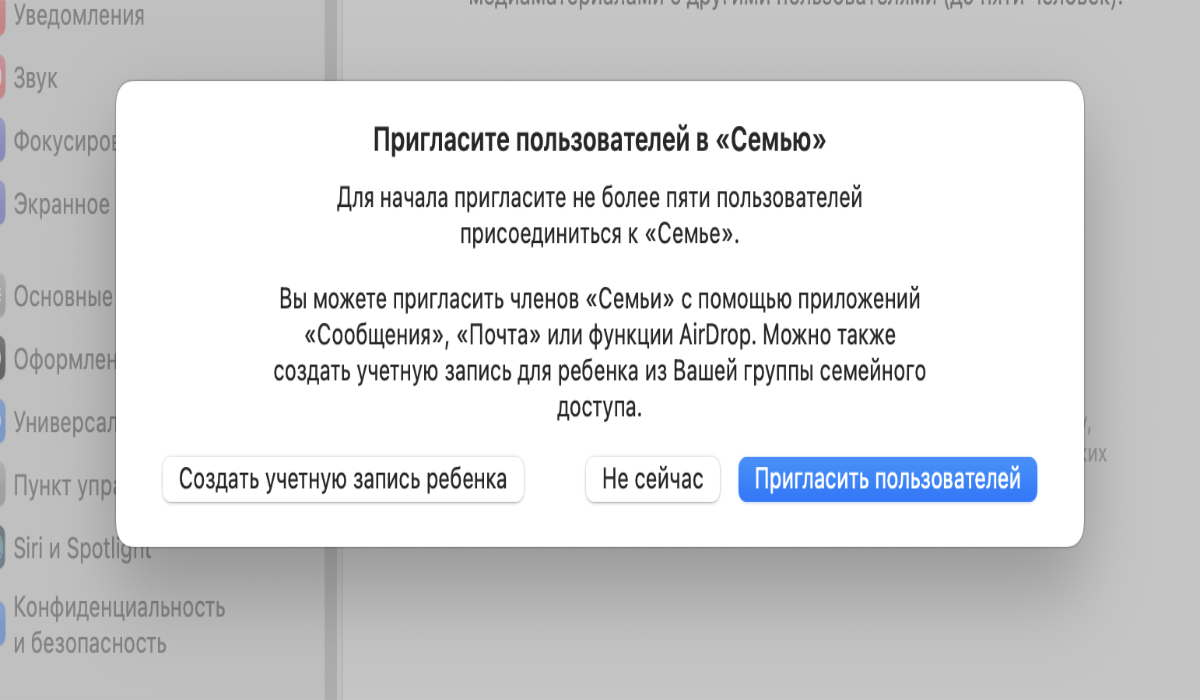
You can't set up parental controls on a Mac without an account.
Not only does Apple allow you to regulate the amount of screen time your child spends on their smartphone. It also gives you the ability to determine your child's subscriptions and a list of their potential purchases.
How ethical is it to use parental controls?
Most parents don't mind installing parental controls on their child's smartphone. But most kids have a different opinion: I'll sit wherever I want. Therefore, attempts to put different programs are often perceived in the flip side.
In this case, you can do diplomatically. For example, from time to time children need to buy phones. You could say. “Okay, I'll buy you a smartphone that you want, but on the condition that there will be parental control. There won't be any other option, you already sit on the computer a lot.” You can probably find such compromises yourself, as you know your child better.

It is undesirable to be angry and aggressive in communication with your child, it is better to build trusting relationships as much as the situation allows.
And you can also explain to children different things, including how dangerous the Internet can be and that strangers on the network - this is not a fiction. Discuss the problem and then make a deal. This way the child will trust you more.
No parental supervision will do a better job than knowing the rules of digital safety. We have a course that will teach children how to protect their data online. It will cover virus structures, how websites work, how to protect information, etc. Go and enroll with us.





